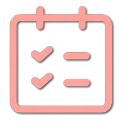Random Picker
Randomly select items from your list with a visually engaging animation
Random Picker Tool: Add Excitement to Your Selection Process
The Random Picker tool creates a fair and engaging way to randomly select items from any list. Whether you're conducting a raffle, selecting a winner for a giveaway, choosing a student to answer a question, or making a difficult decision, our tool adds a visual spin to the selection process, making it both transparent and entertaining.
With our visually appealing split-flap animation inspired by classic airport displays, your selections become an event in themselves. Perfect for classroom activities, team-building exercises, event planning, and any situation where random, unbiased selection is needed.
Selected Item
Your Items
How to Use the Random Picker
How to Use the Random Picker
Getting Started: A Step-by-Step Guide
Add Your Items
You have two ways to input your items:
- Multiple Items: Type or paste your items in the text area, separated by commas or new lines (one item per line), then click "Add Items".
- Upload File: Switch to the "Upload File" tab and either drag & drop a text file or click to browse your files. Each line in your file will be treated as a separate item.
Review Your Items
After adding items, they'll appear in the list below. You can:
- See all items with their numbers
- Remove individual items by clicking the delete icon
- Clear all items at once using the "Clear All" button
Select a Random Item
Click the "Select Random Item" button to start the selection process. Our eye-catching split-flap animation will run, building anticipation before revealing the randomly selected item.
View Your Result
Once selected, the item will be highlighted in the list and displayed prominently at the top. You can either keep this item in your list for future selections or remove it by clicking "Remove Selected Item".
Popular Use Cases
Classroom Activities
- Selecting students for participation
- Assigning presentation topics
- Creating random teams
- Choosing discussion questions
Events & Giveaways
- Selecting raffle winners
- Prize distribution
- Door prize selections
- Contest winner announcements
Team Building
- Icebreaker activity assignments
- Selecting team leaders
- Assigning roles in exercises
- Deciding who goes first in activities
Decision Making
- Restaurant or activity choices
- Breaking decision deadlocks
- Selecting from multiple options
- Creating fair rotation systems
Tips for Getting the Most Out of the Random Picker
- Prepare your list ahead of time: For large lists, prepare a text file in advance for easy uploading.
- Remove items as they're selected: If you're drawing multiple winners or need to select multiple participants, remove each item after it's selected to prevent duplicates.
- Share your screen: When using the tool for events or in classrooms, share your screen to let everyone see the animated selection process.
- Save your lists: If you frequently use the same lists, save them as text files for quick access in future sessions.