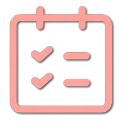Group Maker
Group Maker: Simple & Fair Group Creation
The Group Maker tool helps you quickly create balanced groups from any list of names or items. Perfect for classroom activities, team projects, or social events where you need to divide people fairly and randomly.
1Enter Participants and Settings
Step 1: Enter Your List
Enter each item on a new line or upload a text file. Items can be separated by commas, new lines, or both.
How to Use the Group Maker
Getting Started: A Step-by-Step Guide
1
Enter Your Items
Add the names, items, or entries you want to divide into groups:
- Manual Entry: Enter items separated by commas, new lines, or both.
- File upload: Use the "Upload File" option to import items from a text file.
2
Configure Group Settings
Set your preferences for group creation:
- Group size: Set the number of items you want in each group
- Auto-distribute extra items: Choose whether leftover items should be automatically assigned to groups
- Auto-reveal groups: Select if you want groups to be immediately visible or revealed later
3
Create Your Groups
Generate your random groups:
- Click the "Create Groups" button to generate randomly assigned groups
- Items will be shuffled and distributed according to your settings
- The system ensures random distribution for fairness
4
Review and Manage Groups
After groups are created, you can:
- View each group and its members
- Distribute any leftover items. Or if needed, adjust the groups by dragging items across revealed groups
- Print the results for sharing with others
- Create new groups or reset and start over
Popular Use Cases
Education
- Creating student groups for projects
- Assigning lab partners
- Forming discussion groups
- Organizing study teams
Work & Team Building
- Creating teams for activities
- Forming committees
- Organizing brainstorming sessions
- Dividing teams for competitions
Social Events
- Creating teams for party games
- Organizing dinner seating arrangements
- Forming groups for activities or outings
- Creating teams for trivia nights
Sports & Recreation
- Creating balanced teams for games
- Organizing tournament brackets
- Planning rotation schedules
- Assigning players to positions
Tips for Effective Group Creation
- Consider the ideal group size: Smaller groups (3-5 people) often work best for collaborative tasks, while larger groups may be suitable for discussions or team activities.
- Prepare your list ahead of time: Save time by preparing your list of names or items in a text file that you can quickly upload to the tool.
- Print your results: Use the print option to create a physical copy of your groups for distribution or reference.
- Use the reset feature: If you're not satisfied with the group distribution, you can easily reset and create new groups.
File Format for Uploading
When uploading a file, please follow these guidelines:
- Use a plain text (.txt) file
- Include one item per line or comma separated items in one line, or both
- Remove any extra blank lines or spaces
- Ensure the file is encoded in UTF-8 format
John Smith
Emily Johnson, John Doe
Michael Williams
Sarah Brown, Robbie Jackson
David Jones
...